안녕하세요.
오늘 알려드릴 지식은 WebLogic 입니다.
WebLogic은 WAS의 한 종류입니다.
WAS 제품들에는 WebLogic과 더불어, IBM사의 WebSphere, tmax의
JEUS
그리고 흔히 볼 수 있는 apache의 tomcat 등이 있습니다.
0. 설치
먼저 설치를 위해서 리눅스 버전의 WebLogic을 다운로드 받아야 합니다.
https://www.oracle.com/kr/middleware/technologies/weblogic-server-downloads.html
위의 링크에서 해당 파일을 받아서 서버에 옮기시면 됩니다.
이후 서버에 접근하여 WebLogic 관리용 계정을 만드신 후 해당계정으로 접속하여 설치를 진행합니다.
WebLogic을 설치하기 위해서는 OpenJdk 가 아닌 Oracle jdk 가 필요합니다.
따라서, Oracle jdk가 설치되어 있지 않다면 설치를 해주셔야 합니다.
WebLogic 설치는 기본적으로 GUI 방식으로 진행이 되는데, 직접 서버에 로그인하여 설치하는 것이 아니라면
다른 설정파일이 필요합니다.
- responseFile.rsp
- orainst.loc
위의 2개의 설정파일이 필요한데, 이 파일들은 따로 생성해주어야 합니다. (템플릿 첨부했습니다.)
- responseFile.rsp
[ENGINE]
#DO NOT CHANGE THIS.
Response File Version=1.0.0.0.0
[GENERIC]
#The oracle home location. This can be an existing Oracle Home or a new Oracle Home
ORACLE_HOME=/home/weblogic/was/wls
#Set this variable value to the Installation Type selected. e.g. Fusion Middleware Infrastructure, Fusion Middleware Infrastructure With Examples.
INSTALL_TYPE=WebLogic Server
#Provide the My Oracle Support Username. If you wish to ignore Oracle Configuration Manager configuration provide empty string for user name.
MYORACLESUPPORT_USERNAME=
#Provide the My Oracle Support Password
MYORACLESUPPORT_PASSWORD=<SECURE VALUE>
#Set this to true if you wish to decline the security updates. Setting this to true and providing empty string for My Oracle Support username will ignore the Oracle Configuration Manager configuration
DECLINE_SECURITY_UPDATES=true
#Set this to true if My Oracle Support Password is specified
SECURITY_UPDATES_VIA_MYORACLESUPPORT=false
#Provide the Proxy Host
PROXY_HOST=
#Provide the Proxy Port
PROXY_PORT=
#Provide the Proxy Username
PROXY_USER=
#Provide the Proxy Password
PROXY_PWD=<SECURE VALUE>
#Type String (URL format) Indicates the OCM Repeater URL which should be of the format [scheme[Http/Https]]://[repeater host]:[repeater port]
COLLECTOR_SUPPORTHUB_URL=
responseFile을 열어보면
ORACLE_HOME 이라는 항목이 있는데, 이 항목의 값을 WebLogic이 설치될 경로를 적어주시면 됩니다.
설치될 경로는 반드시 빈 디렉토리 이어야 합니다.
- orainst.loc
inventory_loc=/home/weblogic/was/oraInventory
inst_group=weblogic
orainst.loc 파일에는 inventory_loc 항목이 있습니다.
(여기서 말하는 inventory 란 ORACLE의 제품에 관한 정보와 서버 내 ORACLE_HOME의 정보를 가지고 있는 repository입니다.)
이 항목도 저장 될 경로를 적어주시면 되겠습니다.
WebLogic과 같은 디렉토리에 해주시면 좋을 것 같습니다.
이제 설치를 진행하시면 되는데, 다음 명령어를 실행해주시면 됩니다.
$ java -jar fmw_14.1.1.0.0_wls_lite_generic.jar -silent -responseFile /home/weblogic/was/responseFile.rsp -invPtrLoc /home/weblogic/was/orainst.loc$ java -jar fmw_14.1.1.0.0_wls_lite_generic.jar -silent -responseFile /home/weblogic/was/responseFile.rsp -invPtrLoc /home/weblogic/was/orainst.loc
위 명령어 중 분홍색과 초록색으로 되어있는 부분이 아까 설정한 파일들의 경로 입니다.
빨간색으로 되어 있는 -silent는 silent 모드로 설치를 진행하겠다는 의미입니다.
설치가 완료 되었다면 다음과 같은 로그가 출력될 것입니다.
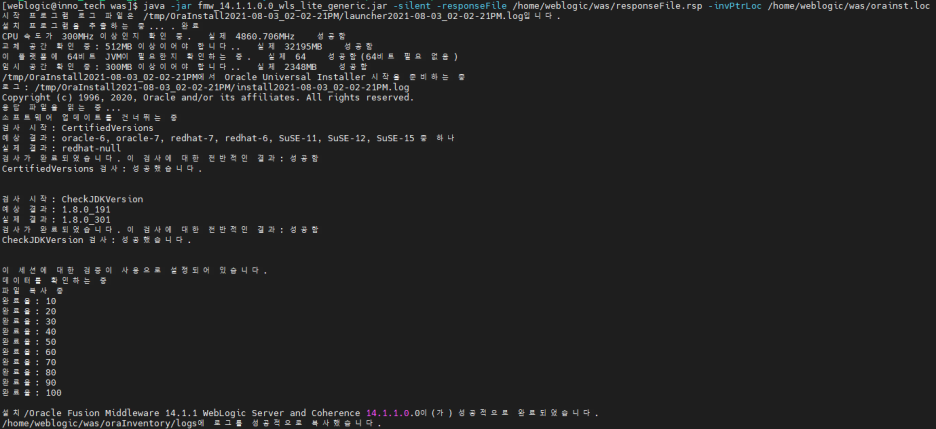
다음은 WebLogic 콘솔을 띄우기 위한 내용입니다.
[weblogic@inno_tech ~]$ cd $WEBLOGIC_HOME/wlserver/common/bin먼저 위의 경로로 이동합니다. ($WEBLOGIC_HOME 은 WebLogic이 설치된 경로를 의미합니다.)
[weblogic@inno_tech bin]$ ls
config.sh pack.sh unpack.sh wlscontrol.sh wlsifconfig.sh wlst.sh
위를 보시면 다음과 같은 파일들이 있는데
그 중 wlst.sh를 실행합니다
실행하시면 다음과 같은 화면이 출력됩니다.
[weblogic@inno_tech bin]$ ./wlst.sh
WARNING: This is a deprecated script. Please invoke the wlst.sh script under oracle_common/common/bin.
Initializing WebLogic Scripting Tool (WLST) ...
Welcome to WebLogic Server Administration Scripting Shell
Type help() for help on available commands
wls:/offline>
여기서부터 아래의 명령어들을 차례로 실행하시면 됩니다. ( 주석(#)은 제외)
selectTemplate('Basic WebLogic Server Domain');
loadTemplates();
cd('Security/base_domain/User/weblogic');
#domain user info
set('Name', 'wasadmin');
cmo.setPassword('password');
cd('/');
setOption('ServerStartMode', 'prod');
#server info
cd('Servers/AdminServer');
set('Name', 'innogru_server');
set('ListenAddress', 'All Local Addresses');
set('ListenPort', 7001);
cd('/');
#create domain info
writeDomain('$WEBLOGIC_HOME/domains/innogru_domain');
closeTemplate();
exit();보다 간단한 설정방법은 위의 스크립트를 파이썬 파일로 작성하여(.py)
[weblogic@inno_tech bin]$ ./wlst.sh script.py
위처럼 실행할 수 있는 방법도 있습니다.
여기까지 설정이 다 되었다면,
위에서 writeDomain 으로 생성한 디렉토리로 이동합니다.
이동하시면 startWebLogic.sh 라는 파일이 존재하는데, 이 파일을 실행하시면 됩니다.
(실행 시, 설정한 계정, 패스워드 입력 필요)
정상적으로 실행이 된다면,
서버의 주소와 설정한 포트로 접근하시면 다음과 같은 화면이 출력됩니다.
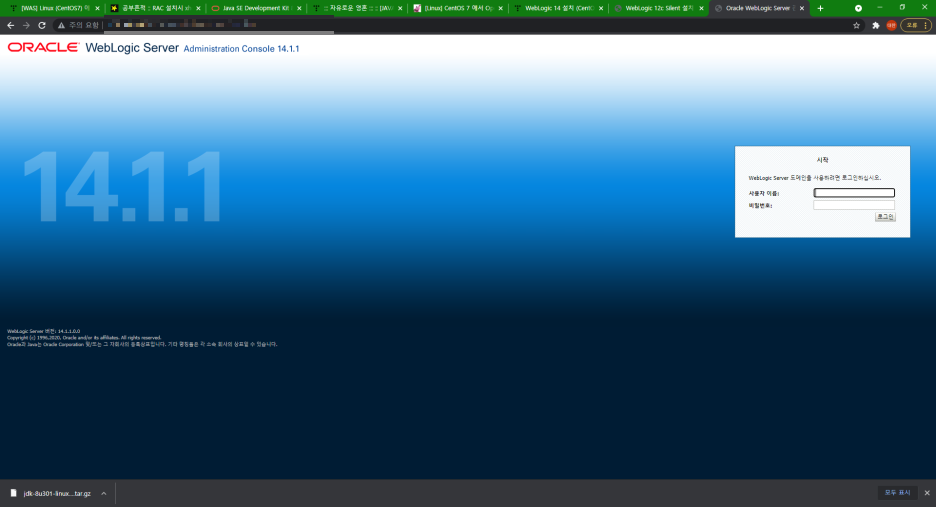
이 화면에서 설정한 계정과 패스워드 입력하고 로그인하시면 됩니다.
'Linux' 카테고리의 다른 글
| [Linux] link (0) | 2022.10.28 |
|---|---|
| [Linux] MariaDB 포트 변경 (0) | 2022.10.28 |
| [Linux] File Descriptor 와 Redirection (0) | 2022.10.28 |
| [Linux] /etc/profile, .bash_profile, .bashrc (0) | 2022.10.28 |
| [Linux] 변수 선언 (0) | 2022.10.28 |